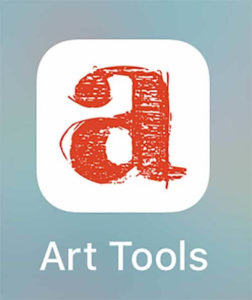
Time is of the essence for the plein air painter.
When you’re painting outdoors and trying to get something down on canvas, time is precious. From the moment you set out that day, you’re battling the sun’s movement across the sky. Anything that can save you time is fantastic—and the best shortcut Julie has found is the Accurasee Art Tools App for the iPhone.
She estimates it saves her 10 – 30 minutes, which is a lot of time considering the number of hours and minutes of usable light in a painting session.
Look for the app in the iTunes store. Forget the company’s website as the link is not working. For now, as far as I know, this is an iPhone-only app.
The Art Tools iPhone App allows you to quickly compose your image, right on your iPhone screen. Follow the step-by-step instructions below. The video link is also useful, to more easily see how it functions.
When you’re ready, open the app and get started.
1. Select the image
Shoot the image you are going to paint. Either upload the image from you photos, or take a picture from within the app.
2. Frame Size
Choose a frame size by selecting the proportions that approximate your painting surface. The app has plenty of choices from squares, 6 x 8 (which has the same ratio as 18 x 24), 8 x 10 (which has the same ratio as 16 x 20), 9 x 12, 11 x 14 etc.
3. Move The Picture
You can move the image around within the frame using a finger to push the picture into position. Use the pinch method to resize the image, rotate it or enlarge it.
4. Add Grids
Select one of the various kinds of grids. You can divide the image as you prefer, choosing, for example, quarters or thirds. Grids can be customized into just about any proportions.
Duplicate the grid by drawing it onto your painting surface and then use it to map out the masses of the painting.
5. Convert to Black and White


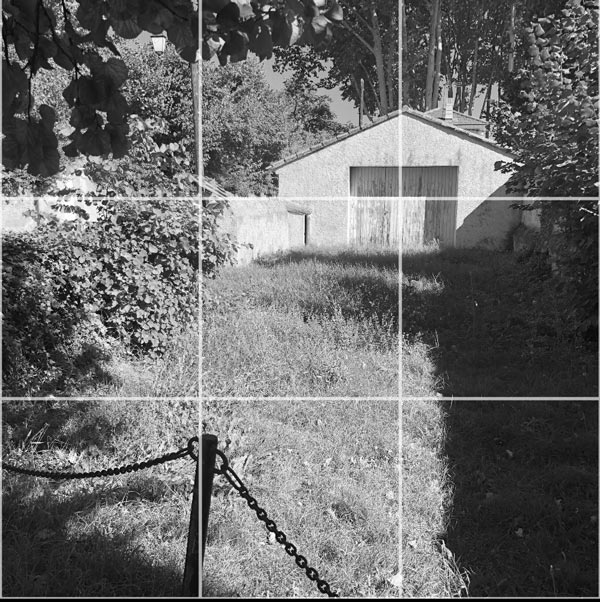

6. Value Finder
7. Using the Greyscale Tool
8. Save the Composed Picture
9. Sketch Your Layout.
The same goes for values. The true test is to look (squint!) at the values in front of you – not on the phone.
10. Tip
This app tends to drain the phone battery. To avoid this, just make screenshots of your final compostions. I always record one in color with the grid, one as a black and white image and one without a grid. Then close the Art Tools app to prevent your battery from running out. Instead, use your photos to sketch out the composition.
Have fun!
Watch the video about the Accurasee App
The Accurasee Art Tools iPhone App and costs $1.99 can be downloaded from the Apple App Store. To get rid of ads, it only costs $0.99.
Now, the best way to engage with a scene is to actually do a thumbnail sketch.
Why?
Well, that takes some time to explain and is the subject of a future post. Stay tuned!

Blogger: Julie Snyder
Julie Snyder is a professional artist and also the programs director of Workshops In France. A native of Scotland, she is a seasoned traveler who splits her time between California and France. You can learn more about her role with Workshops in France here.
Check out more blogs about art workshops, tips and hacks for artists traveling in France, Scotland and Italy.
An Interview With Brenda Sleightholme
Brenda Sleightholme is a resident of Fort Langley, British Columbia, Canada. She has had an illustrious career playing piano and has been a music administrator for local, provincial and national festivals. About four years ago, she returned to painting; the art she loved as a child…
Must-Knows for Eating Out in France
France is world famous for its incredible cuisine, and for good reason. The French love their food, and travelers often visit France for the sole purpose of eating their way around. As a foreigner – especially one that doesn’t speak French – you might be surprised with French dining customs, so here’s a few tips…
Les Baux-de-Provence Quarry of Light and Art
Les Baux-de-Provence is a gorgeous stone village with little shops, narrow streets and small squares. It is known as one of The Most Beautiful Villages in France for good reason!





